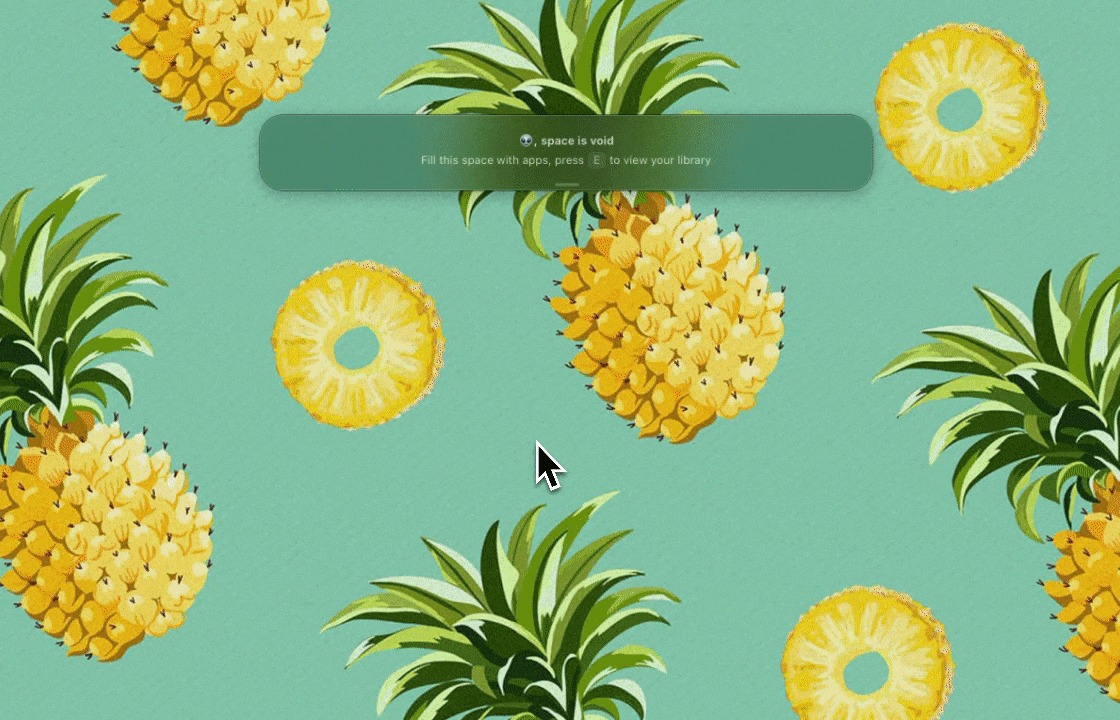The dock
This is a spotlight-like window that typically appears at the center of your screen. It provides a convenient way to access your app library, manage apps for quick switching, and perform a range of other tasks.
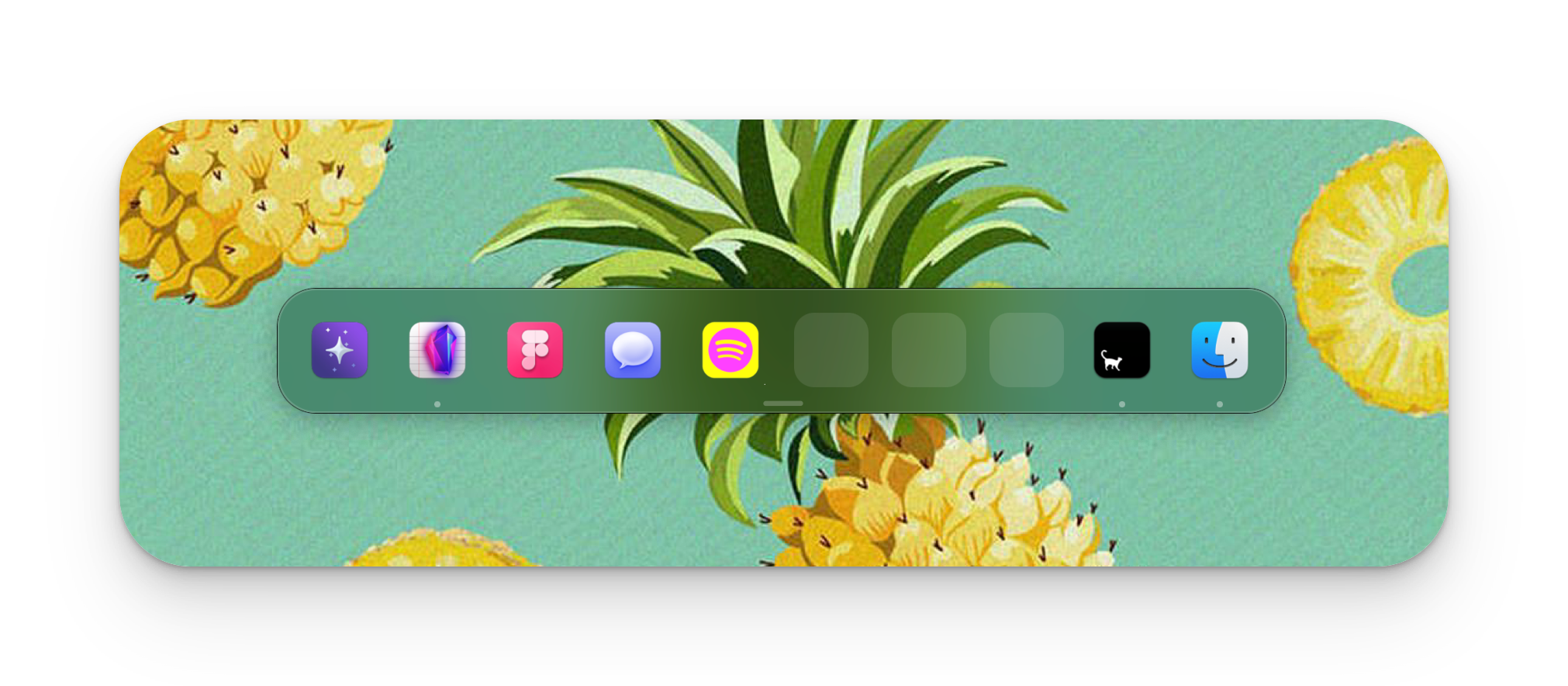
Accessing the dock
To access the dock, you can use the default shortcut command Cmd+;. Press this shortcut once to open the dock and again to exit it. Please note that you have the option to customize this shortcut.
Additionally, to exit the Zap dock specifically, you can also simply press the Esc key.
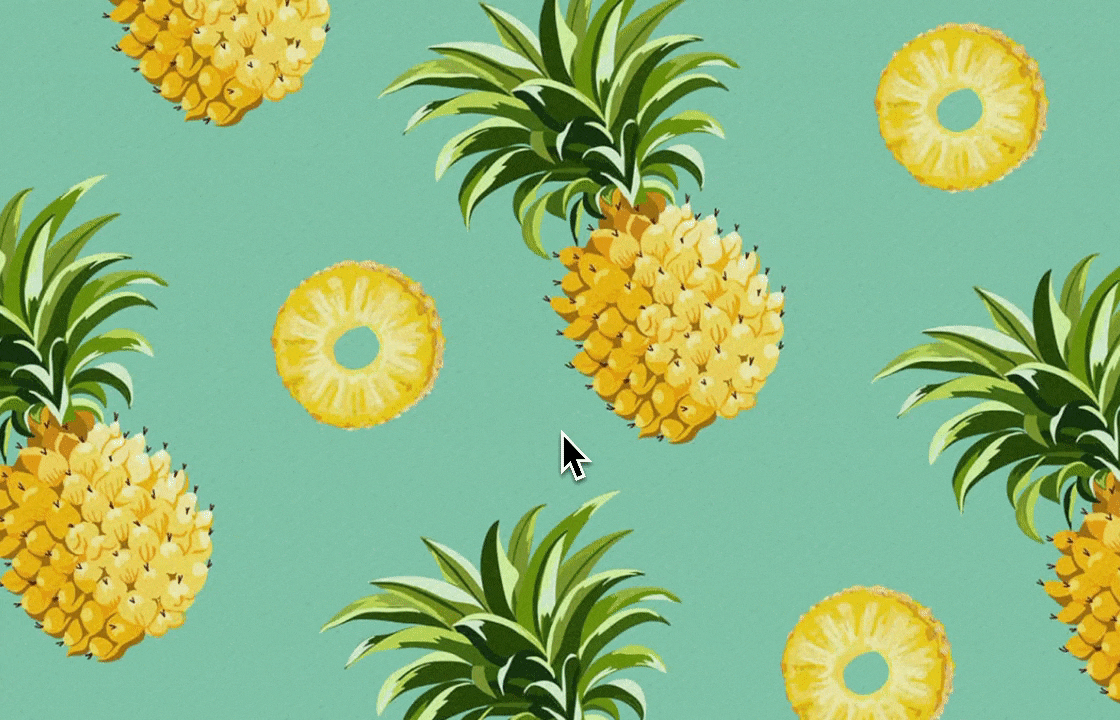
Expanding and collapsing the dock
The dock, when visible, can be in either a collapsed or expanded state, with the default being collapsed.
When the dock is collapsed, you can easily manage the apps assigned for quick switching and access Zap spaces, which are used to group apps designated for quick switching.
To expand the dock, for instance, when you want to browse your app library, search for an app, or drag an app to the upper region of the dock to be assigned for quick switching, simply press the e key. To collapse it again when you're done, just press Esc.